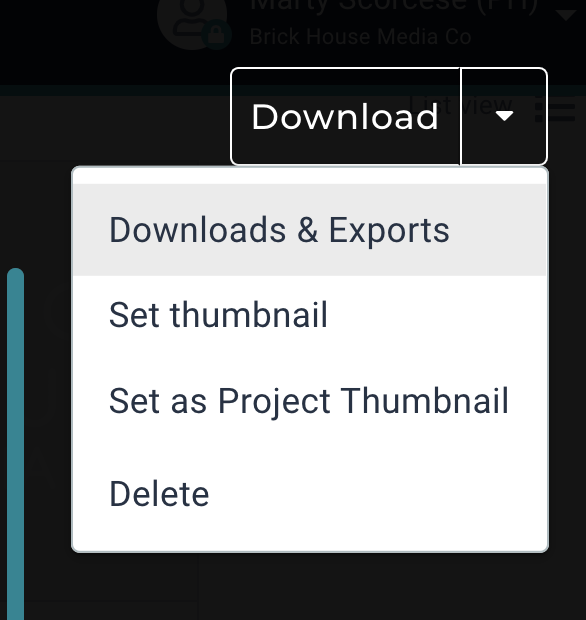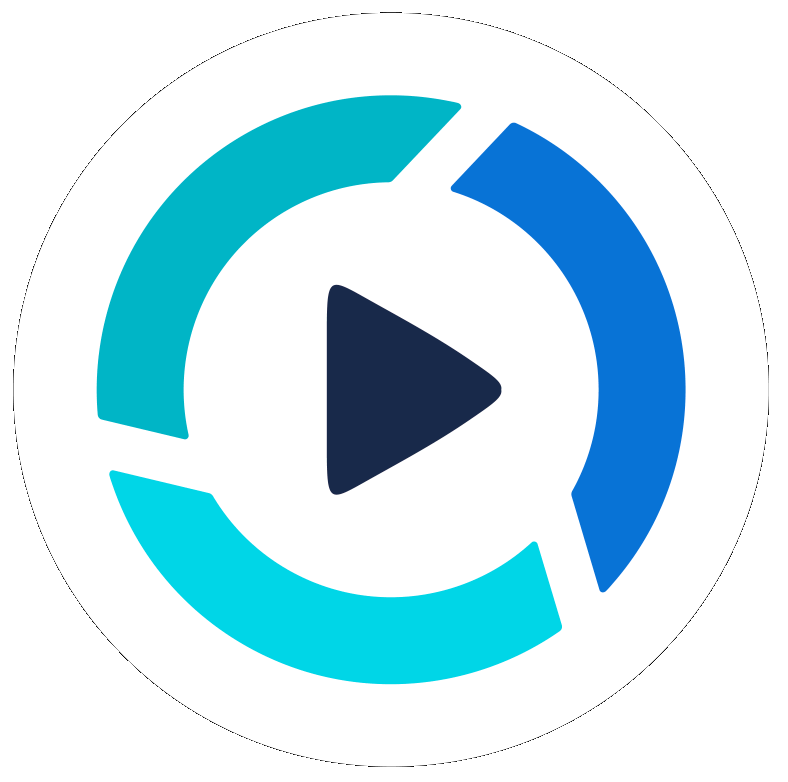How to Email your PitchHub Videos
Updated
by Benjamin Norton
Note: Videos are typically much too large file sizes to email to others. Often you send an email with a hyperlink to the video or show a photo in the email that also links to the video hosted elsewhere online. Below are some ways you can share videos to people via email.
PitchHub Thumbnails
- You can download video thumbnails directly inside PitchHub Studio to be added into emails. To learn to set and create a thumbnail click here.
- Once inside your project, click the video you want to share
- In the dropdown menu next to the Download , Click Downloads & Exports
- Under Downloads click Thumbnail download, and it will download to your computer/device often in the Downloads or Desktop folder.
- Now you have an image to add to an email and link to your video.
Screenshots for Thumbnails
- Once inside your project, click the video you want to share from the Media area.
- While the video player window is open, play the video to any moment in it and pause it, with a Play Button over it, then create a screenshot of this.
- MAC - press Shift + Command + 4 and drag a box around the video image
- MAC - press Shift + Command + 4 and drag a box around the video image
- Now you have an image for your emails to link to.
Adding Images into Email (Gmail)
- Open a new email in Gmail.
- Click into the Body of the email and select the Insert Photo option the little box with mountains option. Select the thumbnail image

- Click into the Body of the email and select the Insert Photo option the little box with mountains option. Select the thumbnail image
- Now you can resize the image click and drag the corners to resize it
- Now go to where ever you have your video hosted, Youtube, a blog or on PitchHub, copy that hyperlink
- In PitchHub under Downloads & Exports, click Exports, select 1 of 2 options
- MP4 video link, click copy for a full screen video window
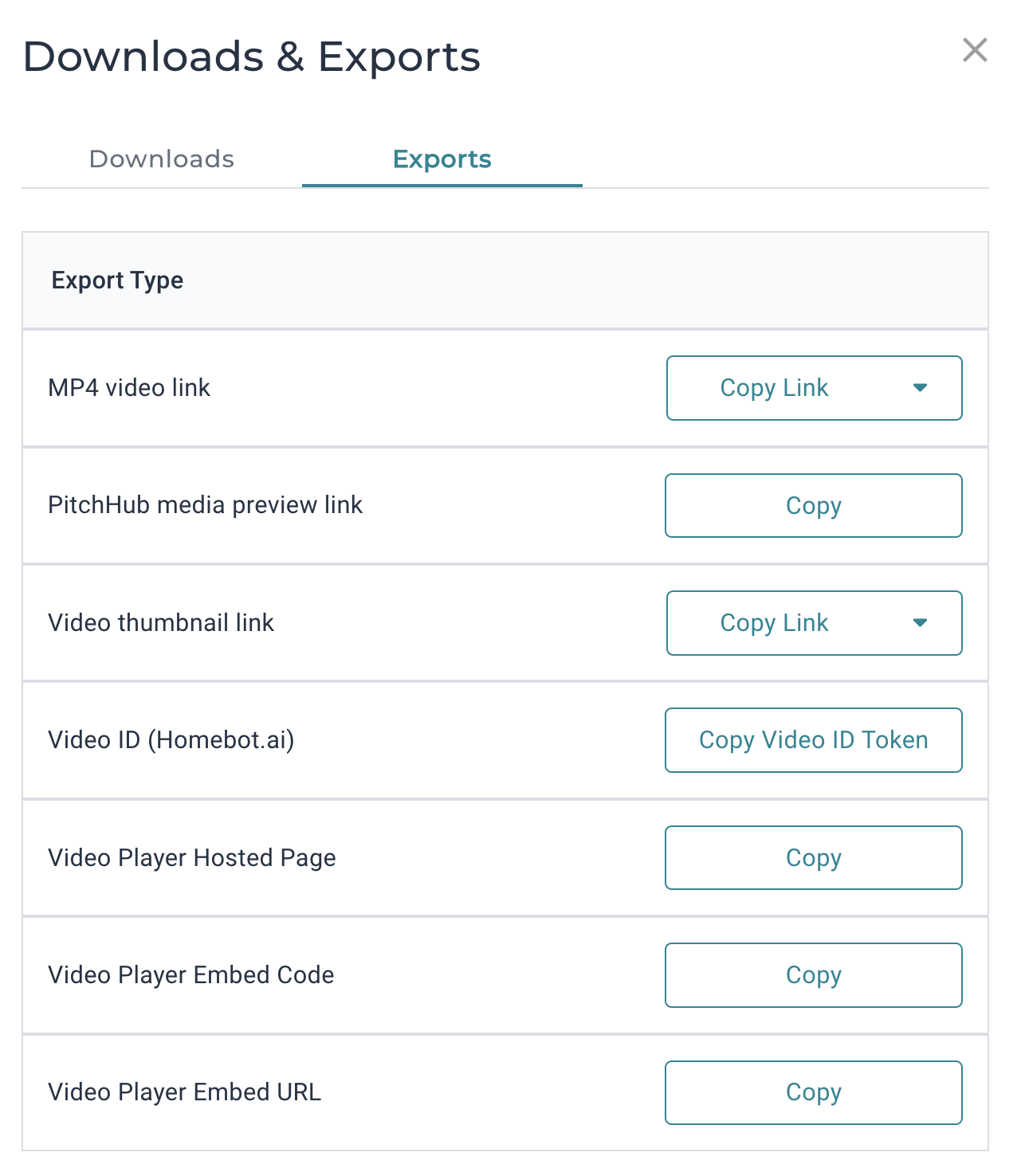
- Video Player Hosted Page (5th option), click Copy
- MP4 video link, click copy for a full screen video window
- In PitchHub under Downloads & Exports, click Exports, select 1 of 2 options
- Go back to Gmail and now highlight the image with your cursor mouse and then click the Insert link icon, to the right of the paper clip icon
- The insert link icon is to the right of the paper clip icon, a chain link, or select Command + K (Mac)

- This will link the thumbnail image to the link you specified
- Now simply select your email Recipients and create a compelling Subject line with the word Video in it, as this helps email open rates. Write a message or simply write, click to watch my video.

- The recipient will be directed off email to a website, Youtube or PitchHub link such as this one.
- Now simply select your email Recipients and create a compelling Subject line with the word Video in it, as this helps email open rates. Write a message or simply write, click to watch my video.
- You can forward this email to individuals or BCC entire groups, or use this same process for your email marketing platform of choice.
Adding Images into Email (Outlook)
- Open a new compose email in Outlook
- Click the body of the email and click the toolbar for Insert Picture from File
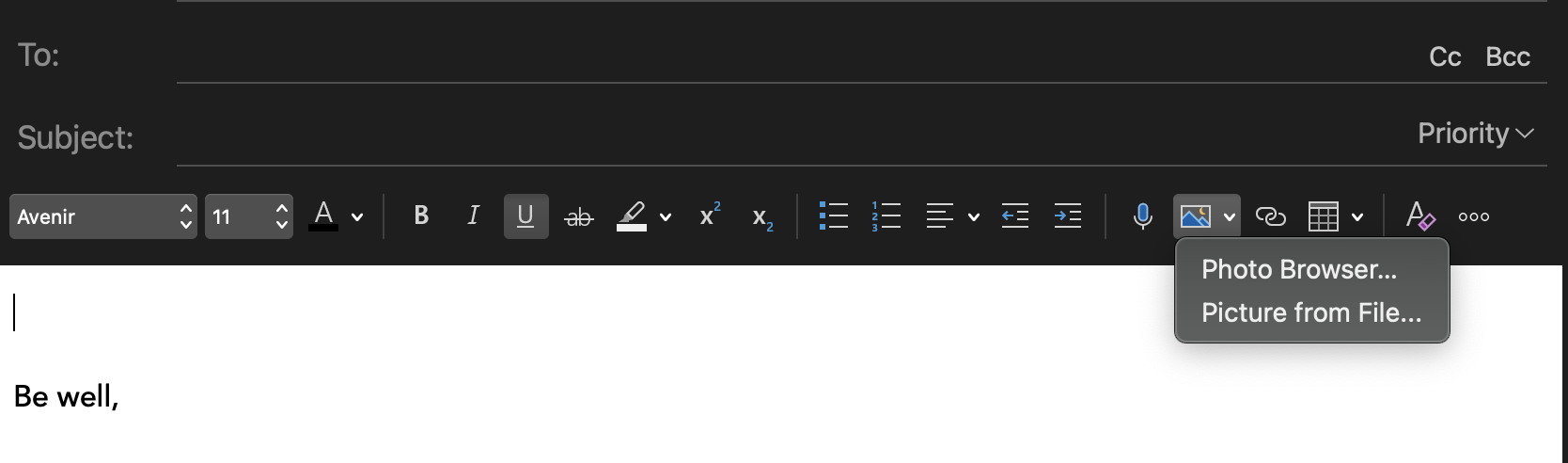
- Select the thumbnail image to add into the body of the email.
- Now highlight with your cursor and mouse the photo in the body of the email, now click the chain link icon to add a hyperlink (just to the right of the photo insert icon)
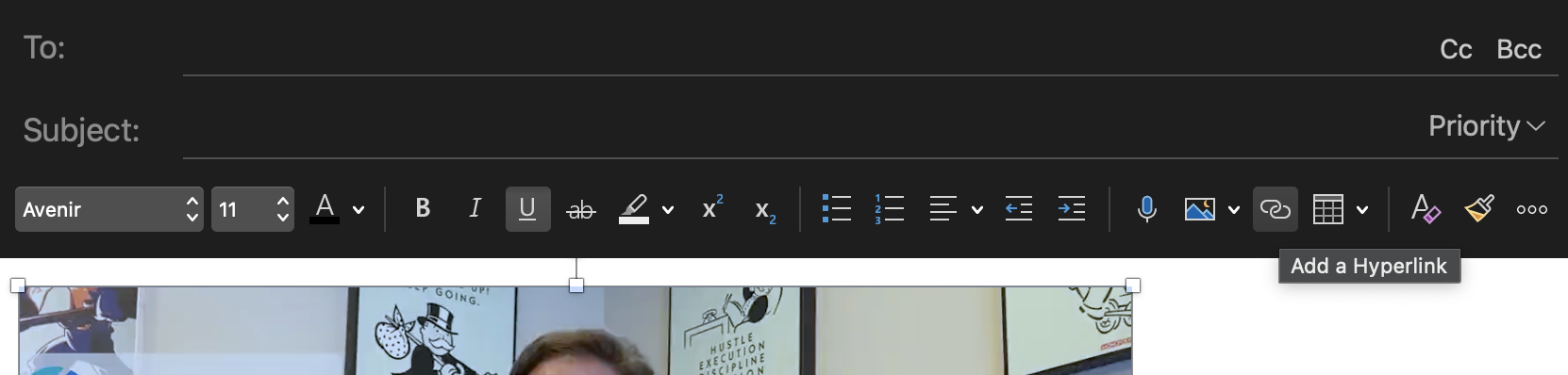
- Add To: recipients and a compelling subject line also, or use the BCC field for a large group of emails.
For more assistance please email: info@pitchhub.com