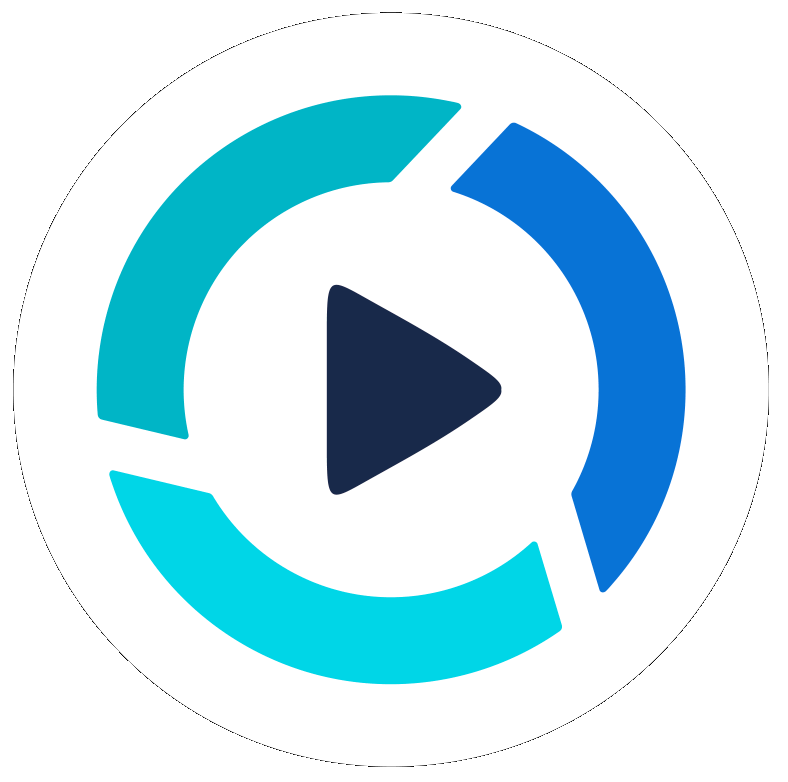PitchHub Teleprompter Studio Webex App
Updated
by Rene Maca
PitchHub Teleprompter Studio Webex App
The PitchHub Teleprompter Studio is a Webex app that can run the teleprompter inside of a Webex Meeting. Please see this page for more information about the features.
Getting Started
- Make sure that you have an account on Webex or Sign up here
- Search for "PitchHub" in the Webex App Hub
- In your Webex desktop application click on the Start or Join Meeting button
- Install/load the PitchHub Teleprompter app by clicking the in meeting Apps button located at the bottom of the Webex Meetings window
- Search for PitchHub Teleprompter app or if you haven't already installed using your browser from Webex App Hub
- If you do not have a PitchHub Teleprompter app license you must subscribe to the PitchHub service to before using the Teleprompter app.
- If you have PII disabled in the Webex tenant you will be prompted to enter your email address to establish your identity with PitchHub
- The first time the app loads during a meeting, it will be locked to the right side of the screen
- To Pop Out the Teleprompter with the Webex meeting click the pop-out button in the upper-right of the Webex Meeting window
- Move & size the window to how you want it
- Paste text for your script
- Change the visual settings (e.g. Font size)
- Click play to start playing the teleprompter and adjust the Scroll Speed to match your speaking rate.
- See this help page for a full list of teleprompter settings
- Note: not all settings are available in the Webex App
Example of screenshot during a Webex meeting:
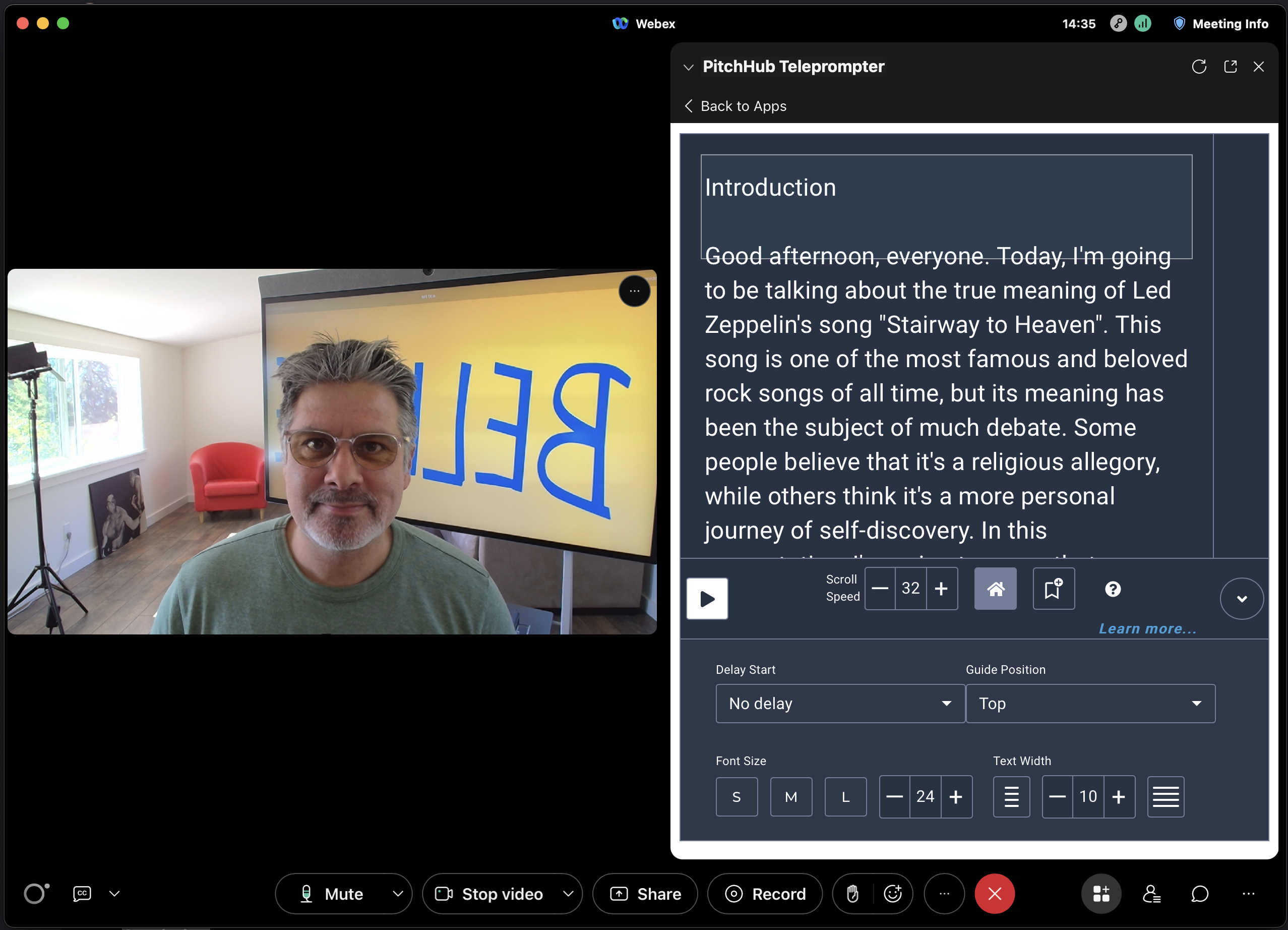
- When sharing your screen during a Webex meeting and using the PitchHub Teleprompter, you may notice the Teleprompter and other Webex apps have been hidden as part of the screen-sharing experience. To bring the Teleprompter app back to the front of the screen:
- Navigate to the top of your screen, there will be a drop-down Webex menu.

- From this menu, click on the expand menu option which is located at the right side of the menu bar.
- Once the menu expands there will be an “Apps” menu, click on this menu to restore the PitchHub Teleprompter window.
- Navigate to the top of your screen, there will be a drop-down Webex menu.
The video below shows how to do the steps described above.
Support
- Support Teams Hours of Operation
- 9 AM-PT to 5 PM-PT, Monday through Friday on U.S. non-holidays
- First response goal
- 1 business day
- Chat
- To communicate with support, please use the chat widget in the lower right side of this help page