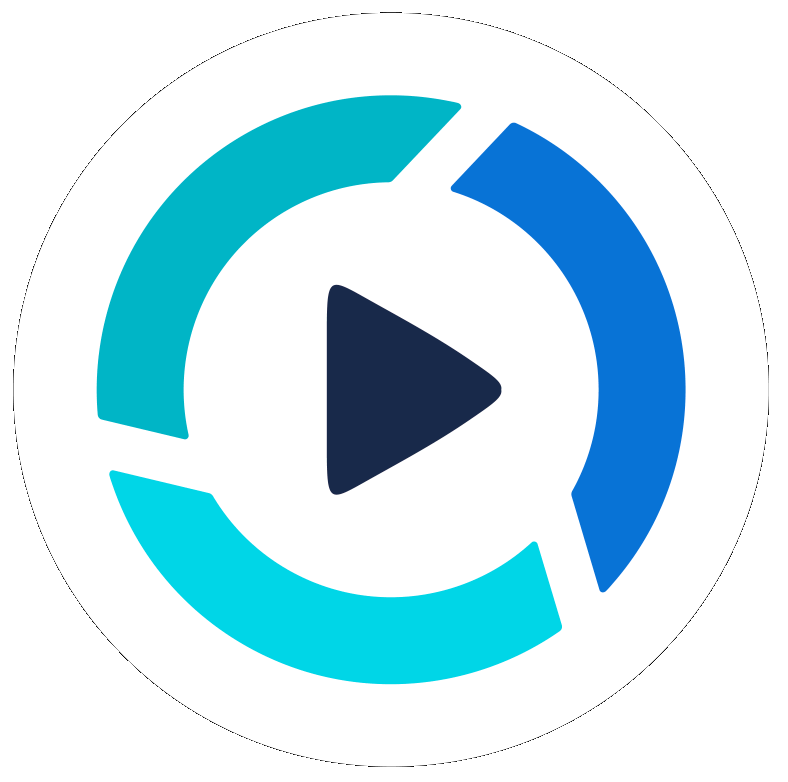Adding Team Members
Overview: By adding new team members it's a great way to collaborate and share your projects internally at PitchHub. You can add and remove team members as needed and they will have rights and usage of your projects, based on permissions you can set. Below are the simple steps to completing this. Contact us for any questions.
- Once signed in at PitchHub.com, click your organization name (e.g. PitchHub) under your name in the upper-right corner
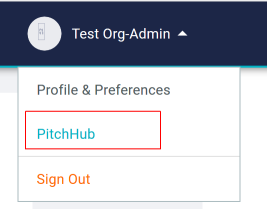
- Select the Team tab on the left side
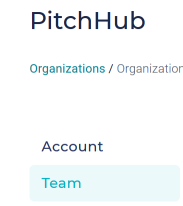
- Click the + Add to Team orange button in the upper right corner
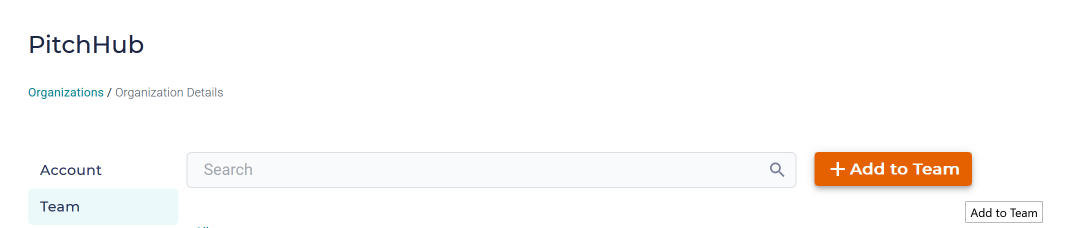
- Fill out the information, including their email address, select their association type, the permissions to grant them, and you can also send them an email notification, as an option.
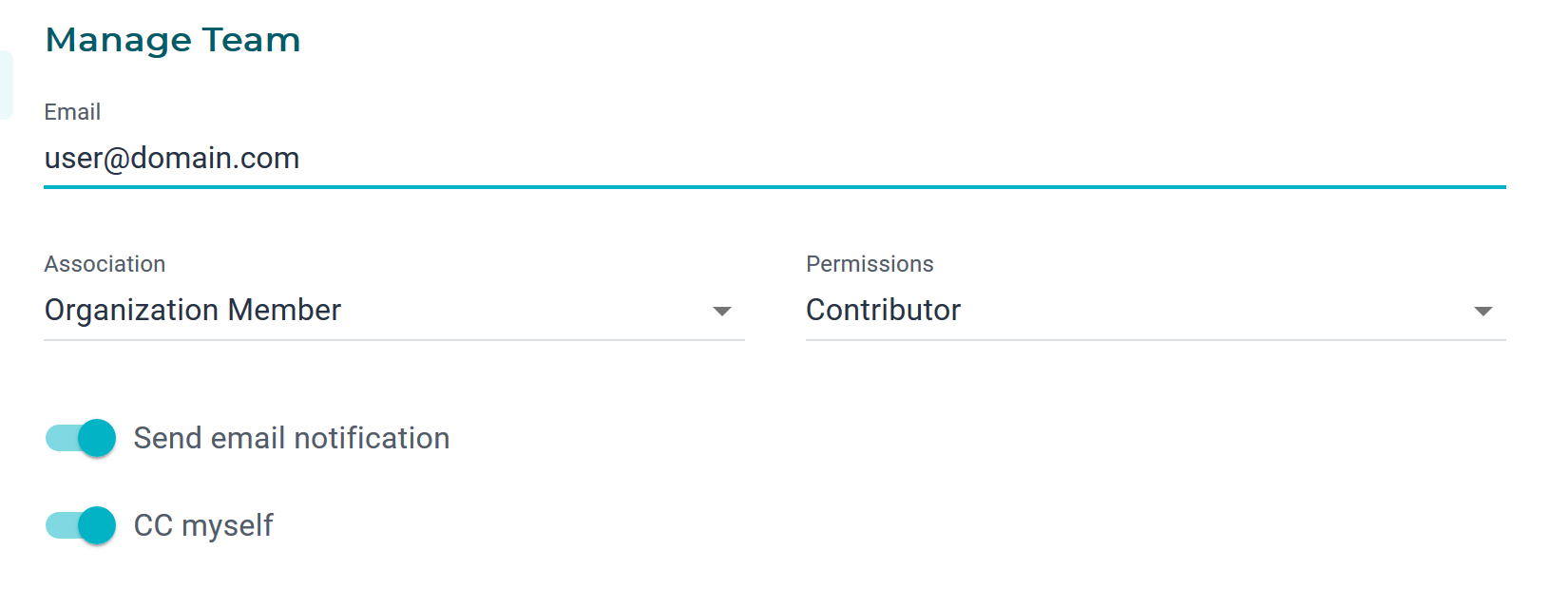
- When ready, press Send Invite

- We will send one email to the new team user to accept or decline, and we will guide them through joining PitchHub with an account of their own.
- In the Team list, you will see their current status, as Invited, Accepted, Declined
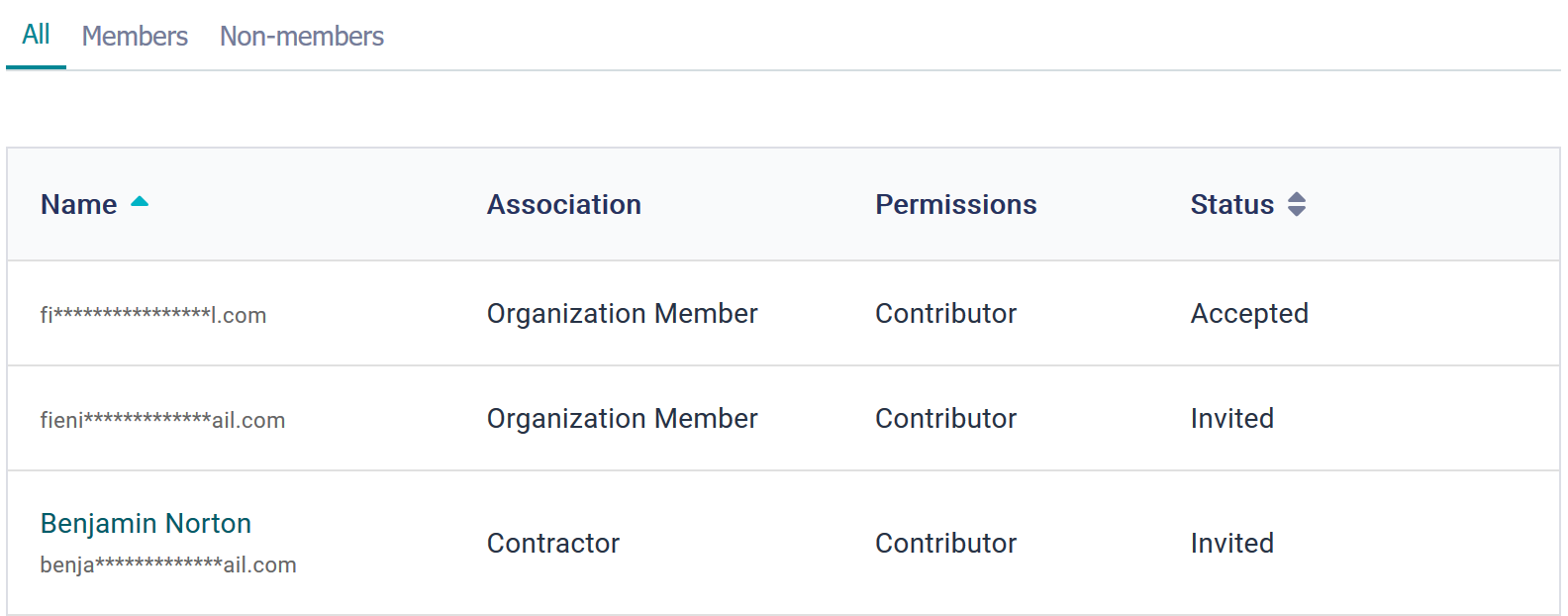
- If you need to Resend Invitation or Delete a team member click the 3 vertical dots at the end of their row
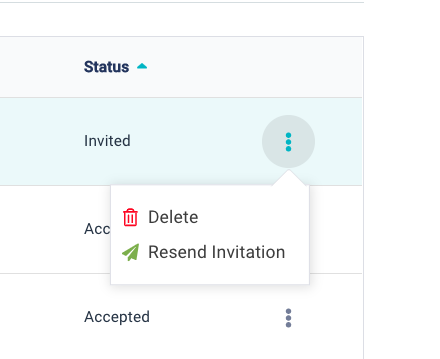
- Team members will be able to see other team projects using the My Organizations filter in the Projects list

We hope this process is clear and helps you to add and remove team members as needed for your account. If you require additional assistance please contact us.