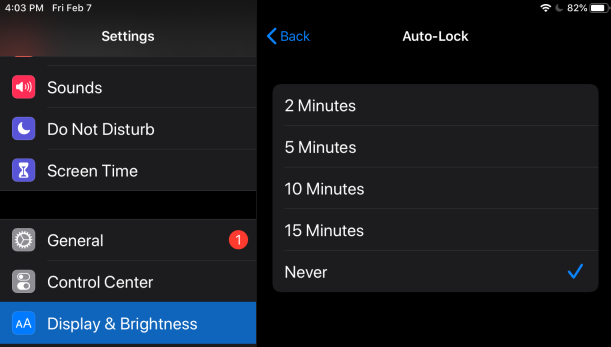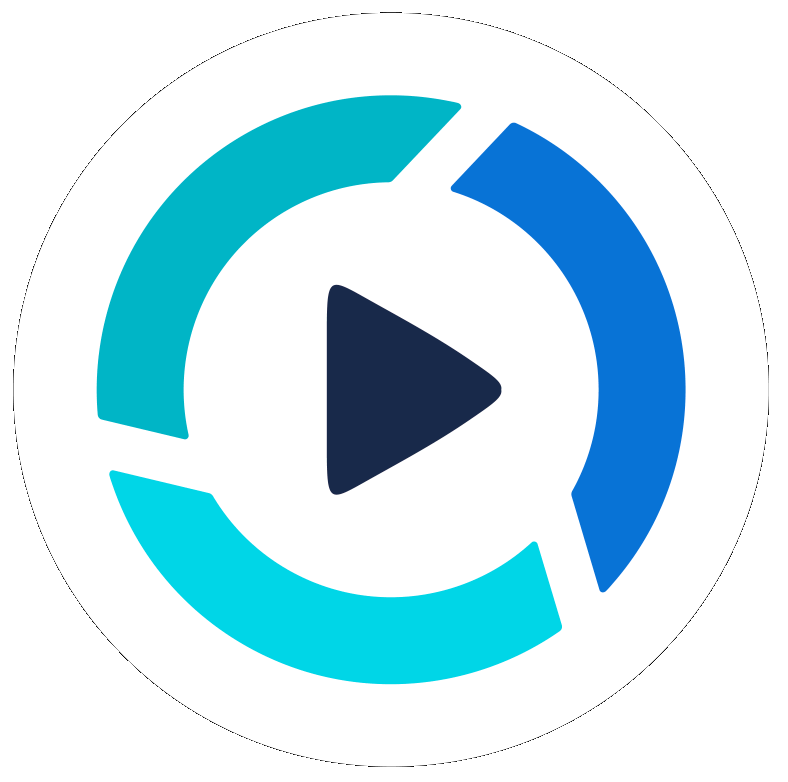Billing
Devices
Exporting Videos
How to Email your PitchHub Videos
Posting a video to Facebook, LinkedIn and Instagram IGTV
Exporting, Downloading & Sharing Videos
Creating Cover Image Thumbnails from Videos
Application Programming Interface (API)
Embedding a YouTube Playlist into your Website
Features and Updates
Frequently Asked Questions
General Screen Interaction
Getting Started
Making High Quality Videos
Pre-Production • Planning for Your Video
Setting up the PitchHub Teleprompter Mount
Studio Equipment List
Media Library
Organization & Invitations
Partnerships
Unified Communications Apps
PitchHub Teleprompter Studio Microsoft Teams
PitchHub Teleprompter Studio Zoom App
PitchHub Teleprompter Studio Webex App
Working with Projects
Working with Media
Video Review
Video Editing Process
Project Activity & Notifications
Duplicating a project
Upload Video From URL
Managing Scripts - Add, Delete, Copy, Preview
What is PitchHub Studio?
Working with Scripts - Instructions
Upload Recommendations
Video Formats
Setting up a new Video Editing Order
Working with Studio and Teleprompter
- All Categories
- Devices
- IOS (iPhone, iPad)
IOS (iPhone, iPad)
Updated
by Benjamin Norton
To setup a device to run our Studio mode in a web browser, you will to do these things:
- Use IOS 13 or later
- Use Safari web browser
- Setup Safari to "always" enable audio and camera access for PitchHub.com (see below)
- Extend the screen lock timer (see below)
Setup Safari to "always" enable audio and camera access for PitchHub.com
- Use IOS 13 or later
- Start Safari
- Load www.PitchHub.com
- Click the double-A icon to the left of the address bar

- Click on Web Site Settings
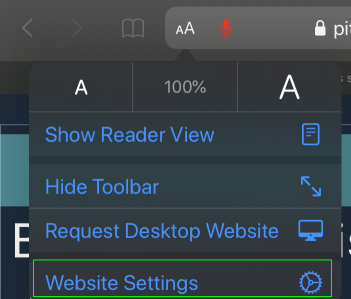
- Change Camera to Allow
- Change Microphone to Allow
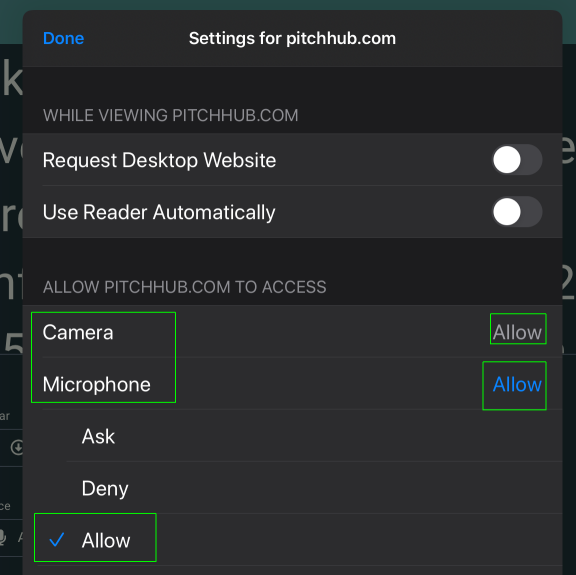
- Click Done
Extend the screen lock timer
- Go to Settings, then Display & Brightness, then Auto Lock
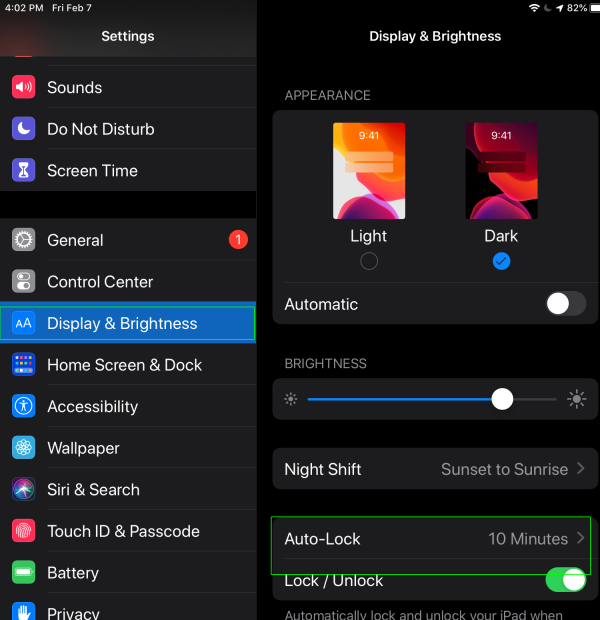
- Change the setting to Never