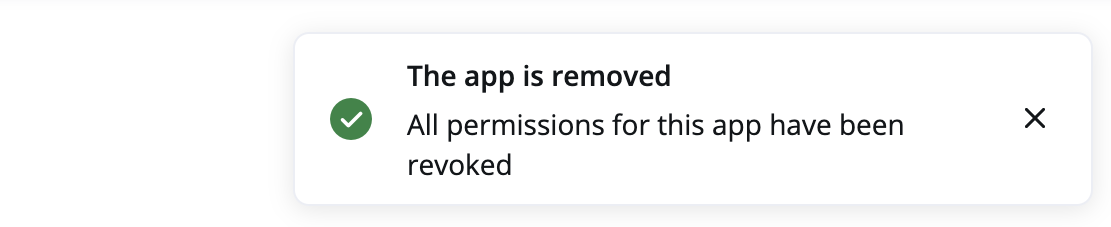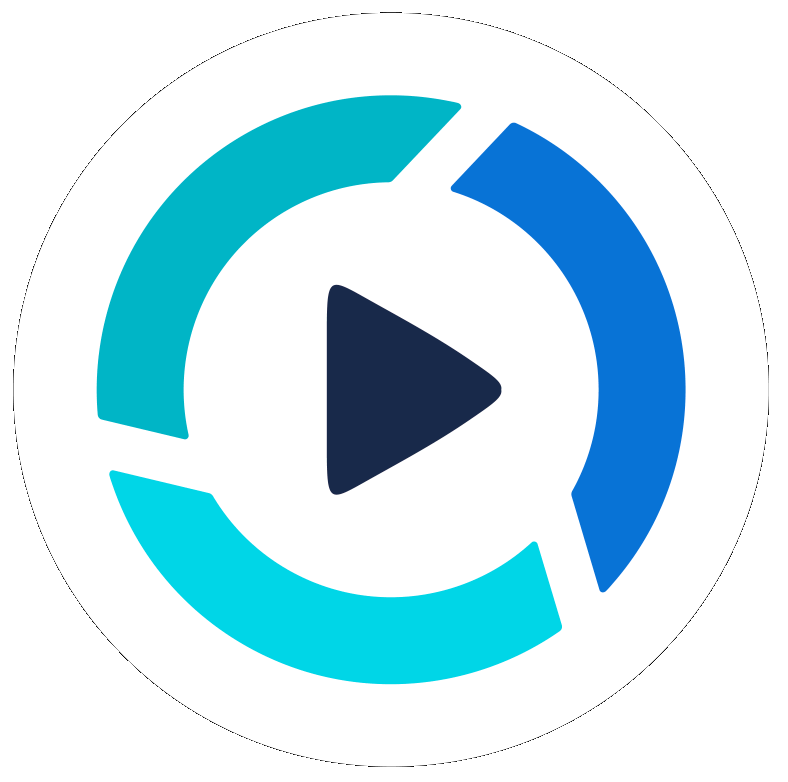Table of Contents
PitchHub Teleprompter Studio Zoom App
Updated
by Benjamin Norton
PitchHub Teleprompter Studio Zoom App
The PitchHub Teleprompter Studio is a Zoom app that can run the teleprompter inside of Zoom. Please see this page for more information about the features.
Getting Started
- Note that all "Zoom Apps" can only be ran on desktop computers
- Click here to view the app landing page, or search for "PitchHub" in the Zoom App Marketplace
- After loading the app, run it under Apps then My Apps
- Enter your email address then click Subscribe & Continue
- Start a Zoom meeting by clicking Start Meeting
- The first time the app loads during a meeting, it will be locked to the right side of the screen
- Click the "..." menu in the upper-right then choose Pop Out
- Move & size the window to how you want it
- Paste text for your script
- Change the visual settings (e.g. Font size)
- Click play to start playing the teleprompter and adjust the Scroll Speed to match your speaking rate.
- See this help page for a full list of teleprompter settings
- Note: not all settings are available in the Zoom App
- Example of screen shot during a Zoom meeting
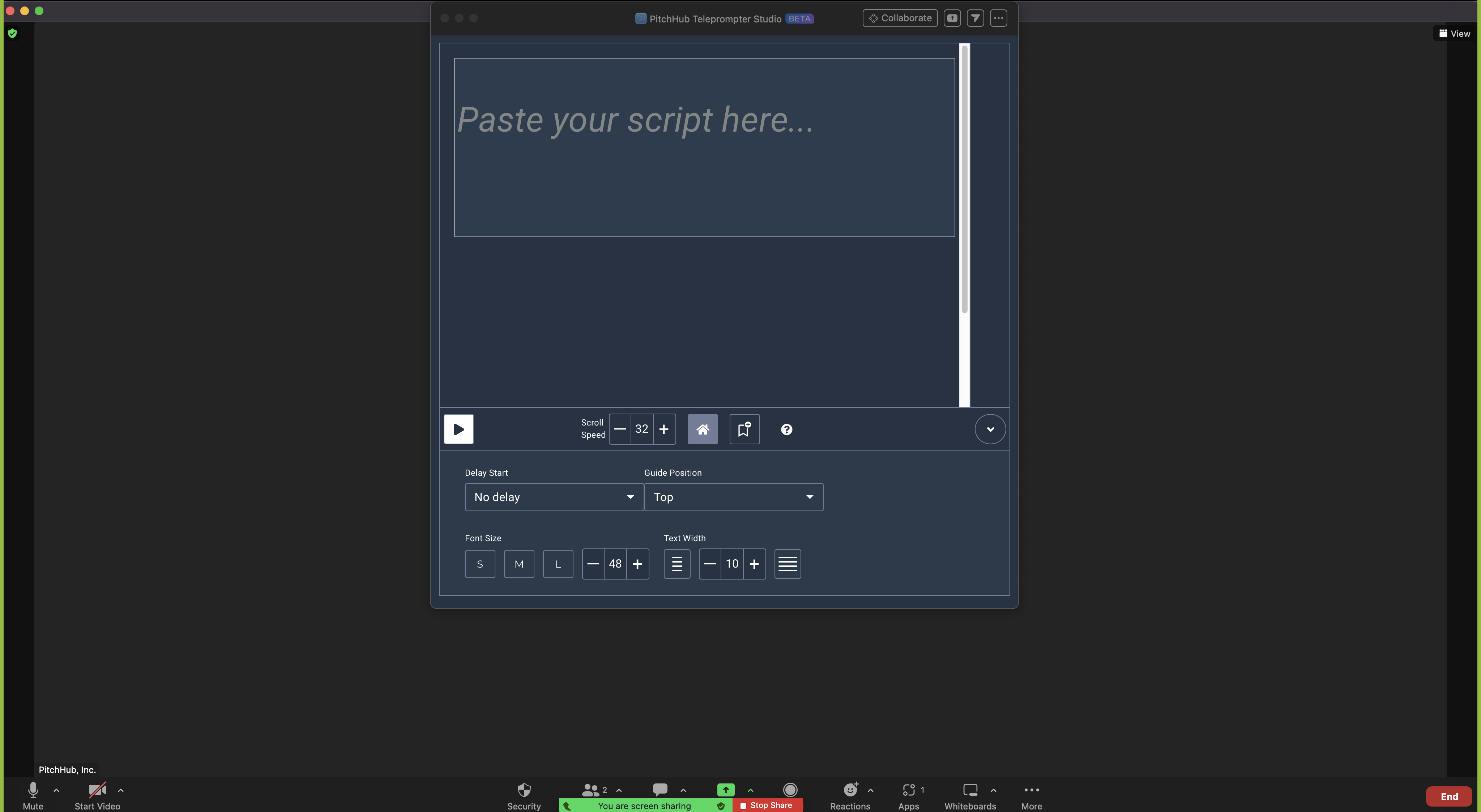
Support
- The support team's hours of operation:
- 9AM-PT to 5PM-PT, Monday through Friday on U.S. non-holidays
- First response goal
- 1 business day
- Chat
- To communicate with support, please use the chat widget in the lower right side of this help page
- Phone number
- Not available
Uninstalling the Zoom App
- In your Zoom's App screen, click Manage or go to https://marketplace.zoom.us/user/installed.
- In the Added Apps section, click Remove on the row for PitchHub Teleprompter Studio

- Click Remove
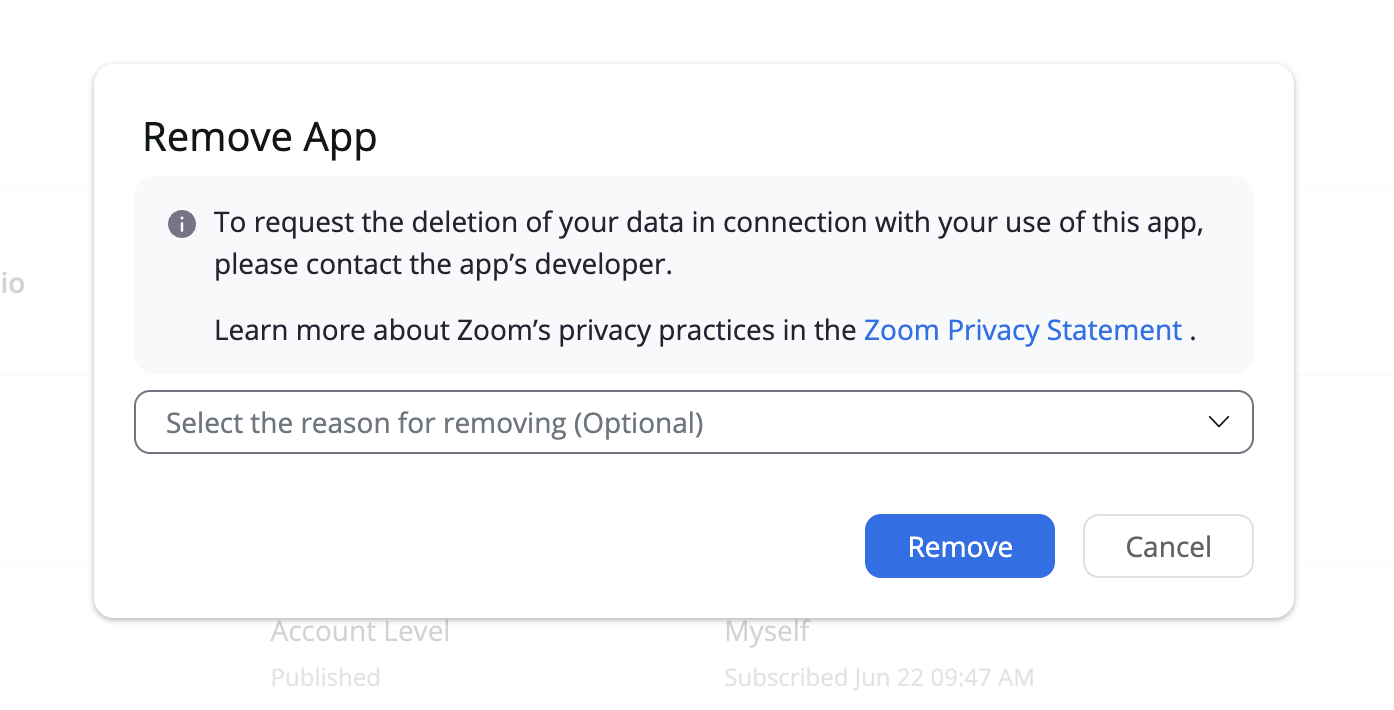
- Observe the confirmation message