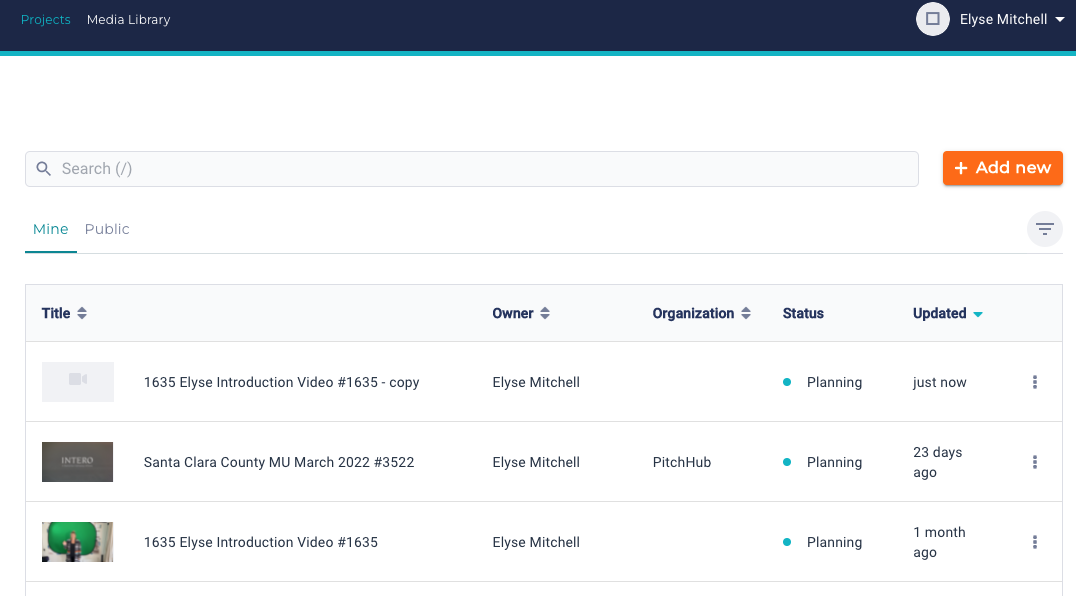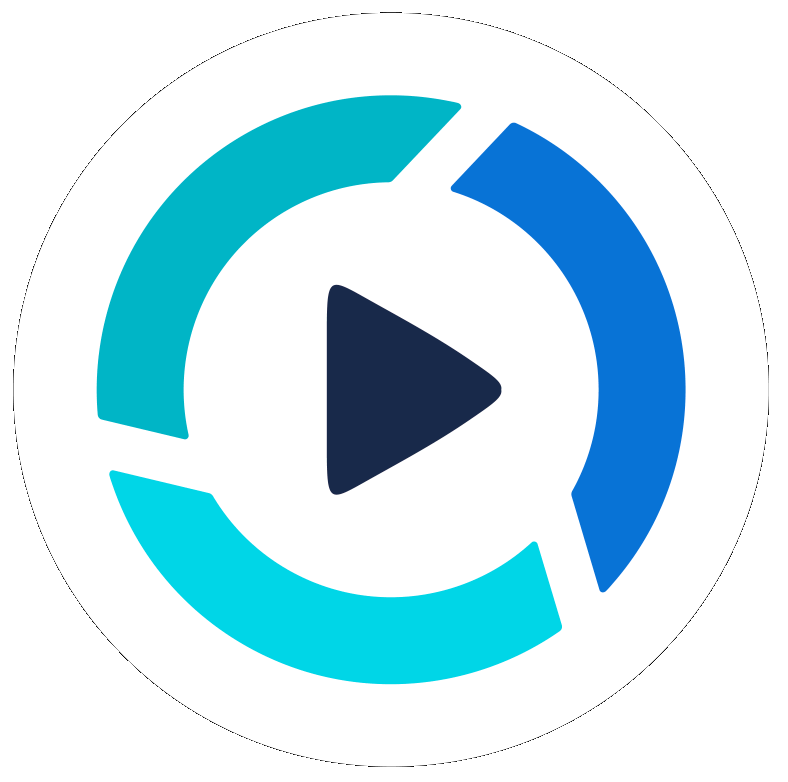Billing
Devices
Exporting Videos
How to Email your PitchHub Videos
Posting a video to Facebook, LinkedIn and Instagram IGTV
Exporting, Downloading & Sharing Videos
Creating Cover Image Thumbnails from Videos
Application Programming Interface (API)
Embedding a YouTube Playlist into your Website
Features and Updates
Frequently Asked Questions
General Screen Interaction
Getting Started
Making High Quality Videos
Pre-Production • Planning for Your Video
Setting up the PitchHub Teleprompter Mount
Studio Equipment List
Media Library
Organization & Invitations
Partnerships
Unified Communications Apps
PitchHub Teleprompter Studio Microsoft Teams
PitchHub Teleprompter Studio Zoom App
PitchHub Teleprompter Studio Webex App
Working with Projects
Working with Media
Video Review
Video Editing Process
Project Activity & Notifications
Duplicating a project
Upload Video From URL
Managing Scripts - Add, Delete, Copy, Preview
What is PitchHub Studio?
Working with Scripts - Instructions
Upload Recommendations
Video Formats
Setting up a new Video Editing Order
Working with Studio and Teleprompter
- All Categories
- Working with Projects
- Duplicating a project
Duplicating a project
Updated
by Benjamin Norton
Open this article in a new window
Select the project
- Go to Project
- Find the project that you want to duplicate
- Open the project
- Click Media
- For each media item that need to be copied, chose Lock to template
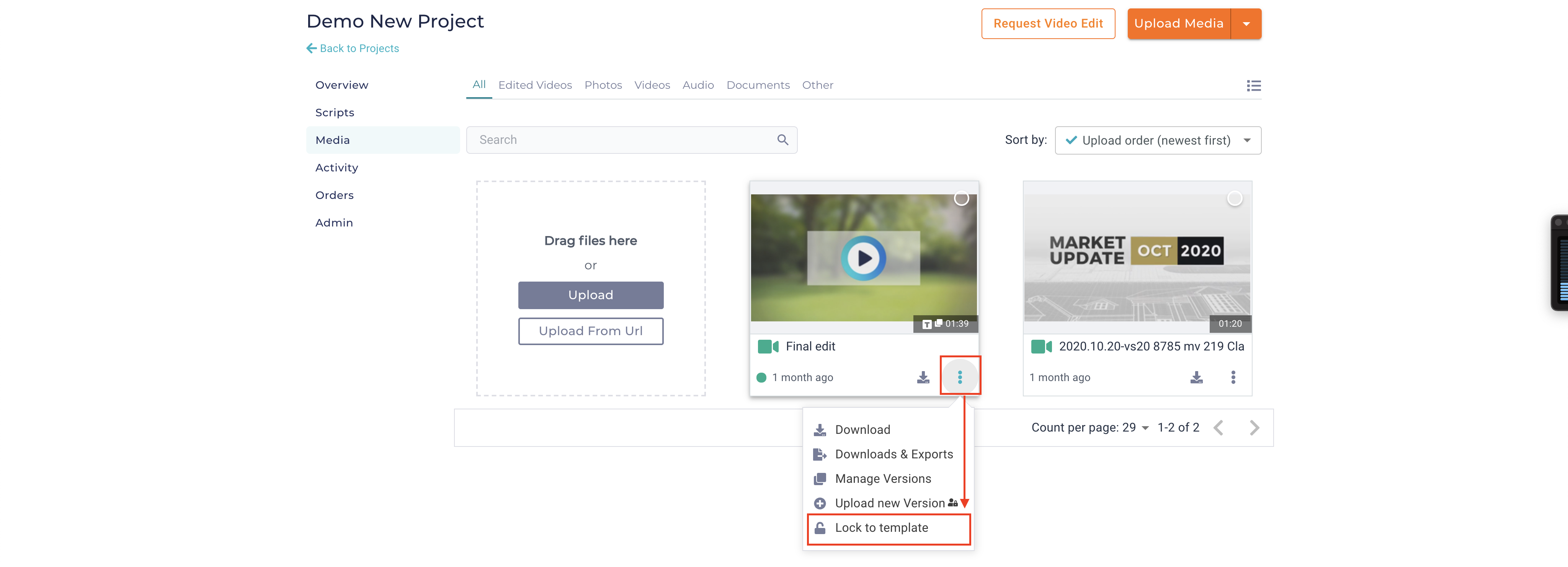
- When completed with media, click Back to Projects
- Click the project's dropdown menu
- Choose Duplicate
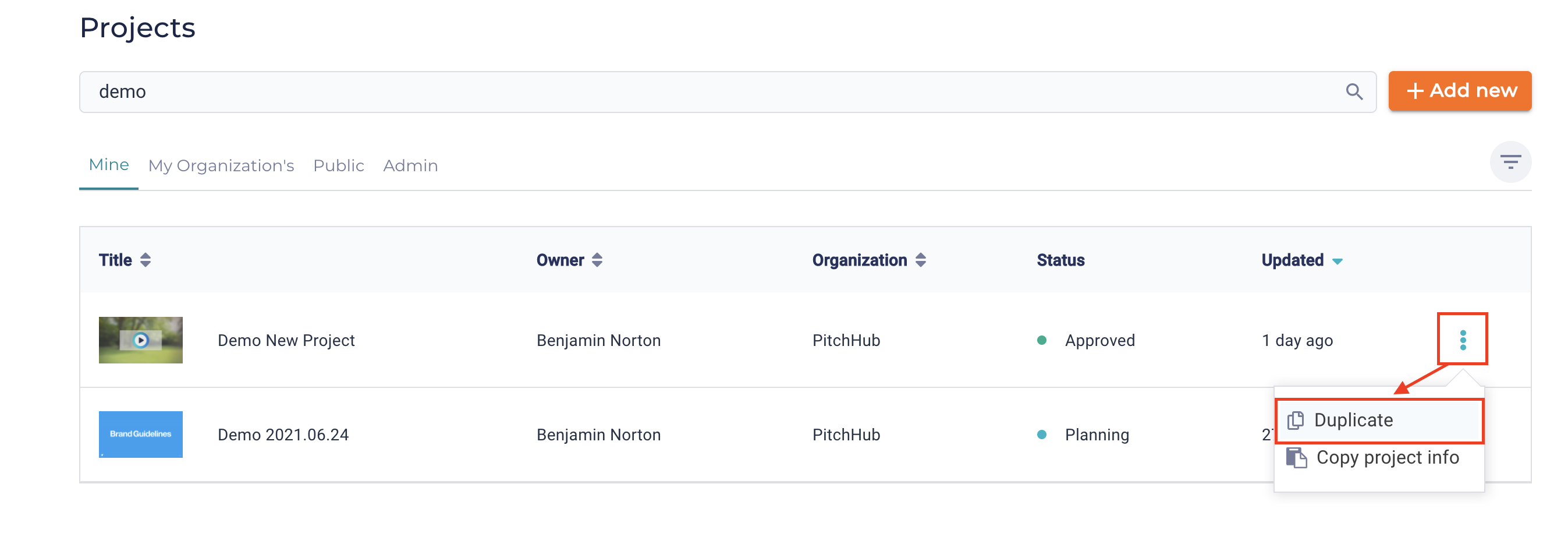
Duplicate
- Fill in the title of the new project, then click Duplicate
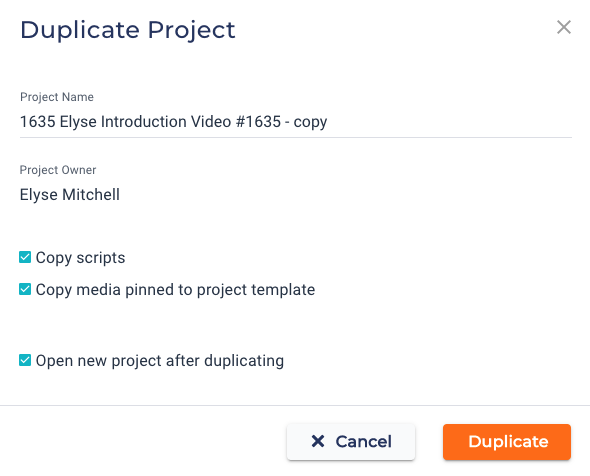
- If you want the scripts to by copied, ensure Copy scripts is on
- If you want media copied then choose Copy 'locked' media
- Select the new project to view it