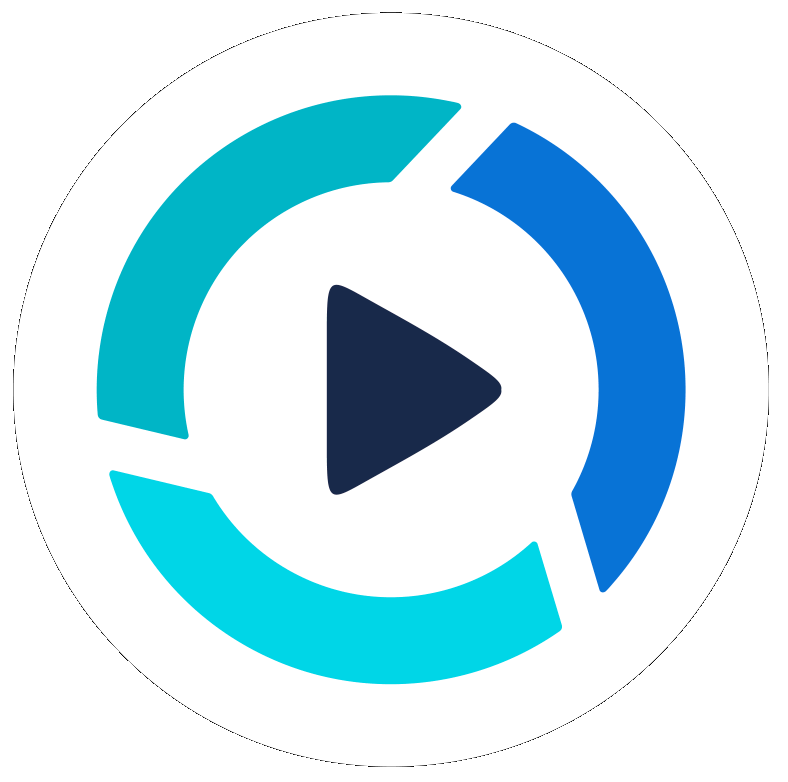Teleprompter Introduction
Summary
In PitchHub, the teleprompter view is called Studio Mode because it handles many functions beyond just a teleprompter, such as camera, audio and recordings.
Steps to get started
- Log into your PitchHub account and go to Projects
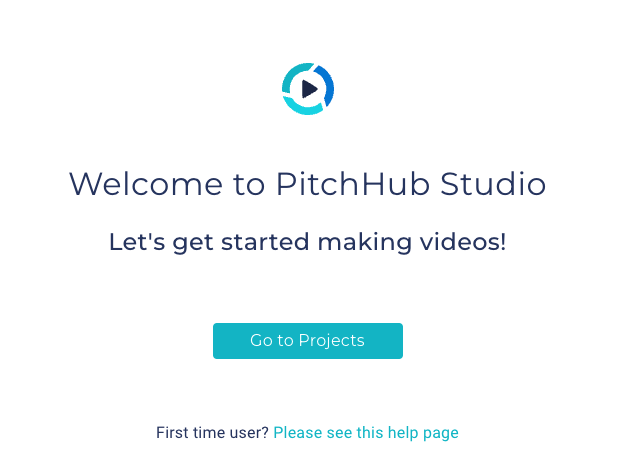
- One new blank project is automatically created for all new users (update the title as needed)
- Use this first project or find any project, and select it, we also have a Search bar at the top.
- Go to the Scripts tab and enter your written content into window under edit, you also use copy and paste from another document, email or other. We recommend not pasting in from docs with lots of formatting, such as bullets but simply plain text.
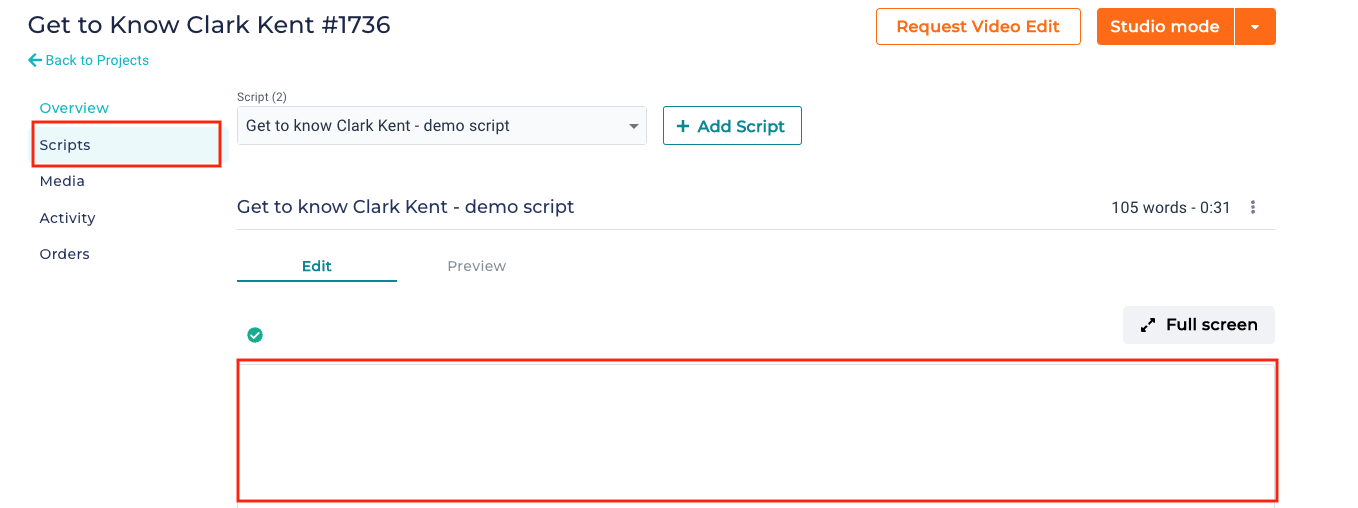
- Once content is entered, the platform will automatically Save. Then click on Studio Mode.
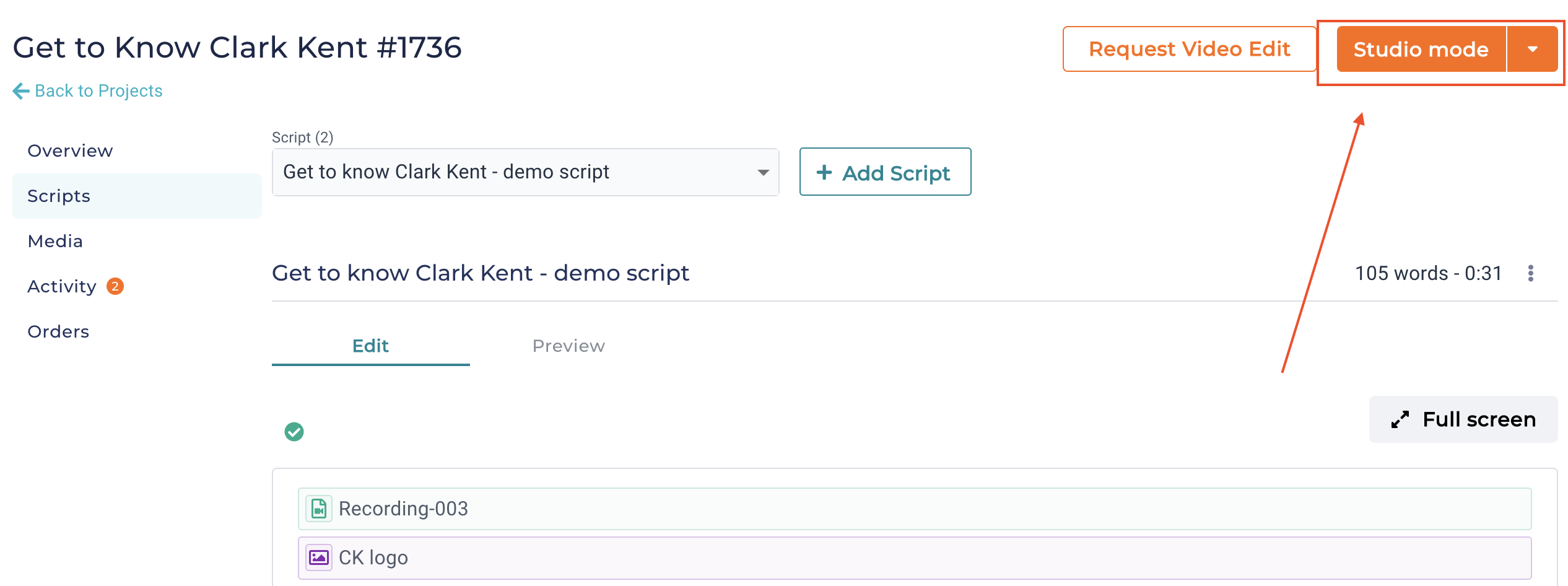
- There are a number of settings within Studio Mode that you can manipulate.
- Recommended setting for Scroll Speed is between 30-40
- Recommended Font Size is Medium
- Guide is the light-colored area that can be used to focus on while reading the screen
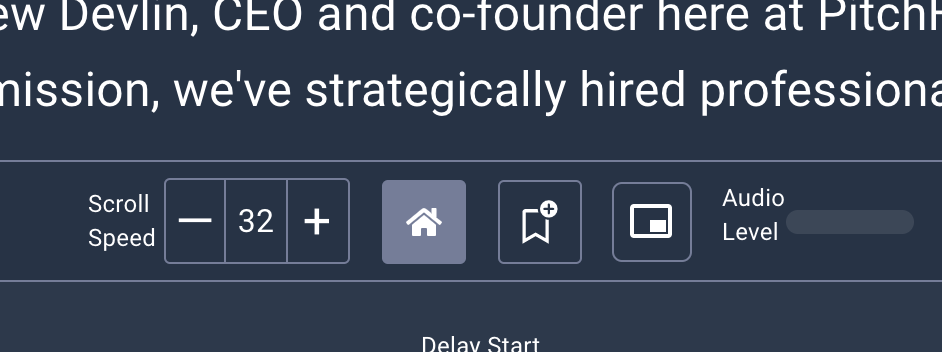
- When you are ready to use the teleprompter, click on Play button
- For more information, go to "Teleprompter Settings" Help page.