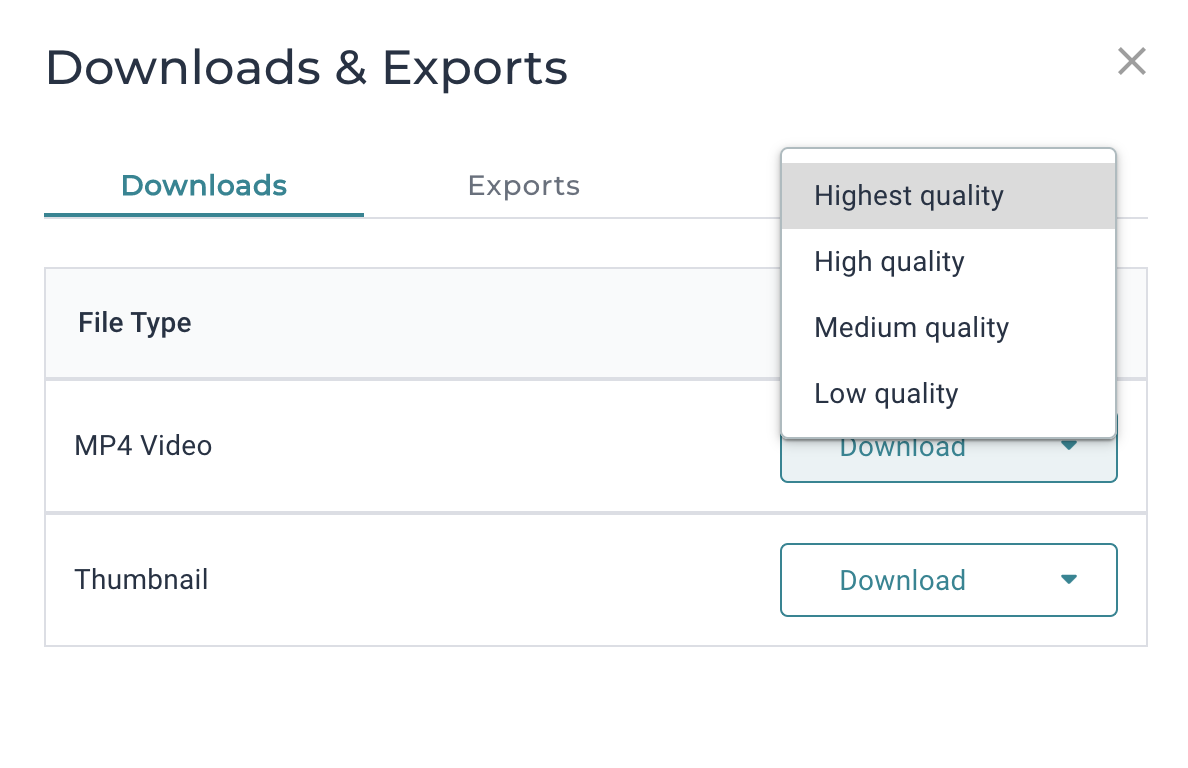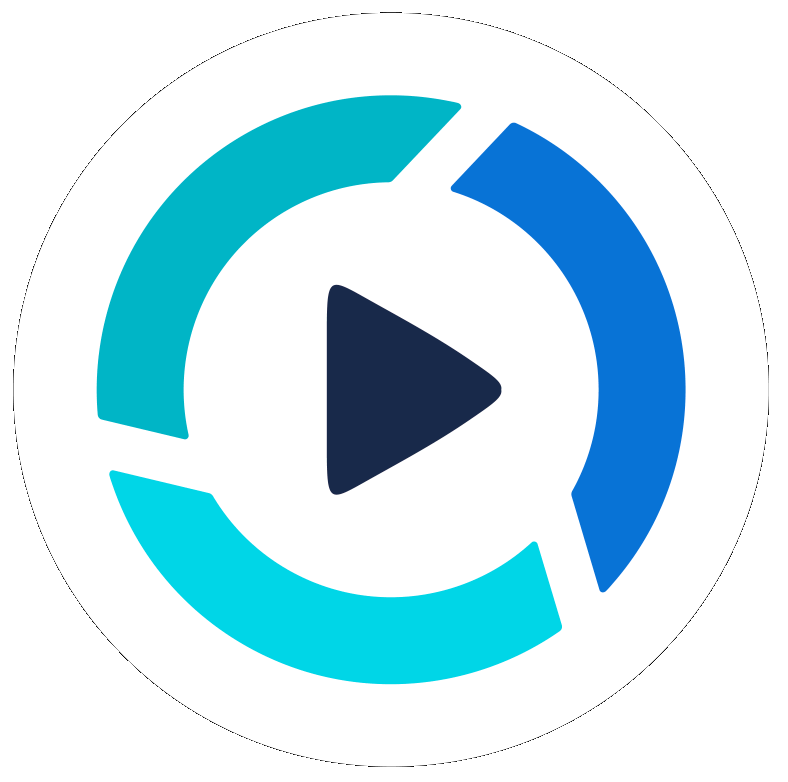Exporting, Downloading & Sharing Videos
Overview: When your video project is completed by PitchHub editors, you will want to download, embed and share the video. To further clarify these options here is more information.

Downloads
This option saves your video file to any device (computer, tablet, phone) that you are downloading from. Download your file directly to your smartphone or a computer (as .mp4 format) and then you can upload it to other websites (native upload) such as:
- Youtube/Vimeo - Upload the video file to your Google Youtube account view the Youtube steps for this 16:9 horizontal wide format
- Facebook -Upload the video file to your personal page, a company page or to a group page
- Instagram - Can only be done from a smartphone, not from a computer into Instagram and IGTV
- LinkedIn - Upload the video file to your personal profile in the feed, to a company page, or group
- Twitter, Pinterest, TikTok, SnapChat etc. - Upload your video directly into many other social platforms
- Others - Upload your video to a website, blog, into Google Drive, cloud folders, Box, DropBox, other online file storage
The advantages of downloading are that you retain a digital file on your device/computer to then upload, save and archive it. You can play it to other platforms, and add it to many areas of storage online.
The disadvantages of downloading are that video files are quite large (often over 100MB) and you can not email or share them without first uploading them to one of the above sites first. They also take up storage space on your devices.
Exports
Exports are links and identifiers which can be used to embed your video email, website pages or blogs. This may require some additional technical assistance from a web developer or other trained media professional. We do not recommend Exports unless you are familiar with how to utilize them.
Sharing Links: The is often the fastest and easiest method to share your video and we offer many great options for this. If you want to add a link into an email for someone to view, you can use our Video Player Hosted Page option, which is a free and clean PitchHub website page with only your video on it.
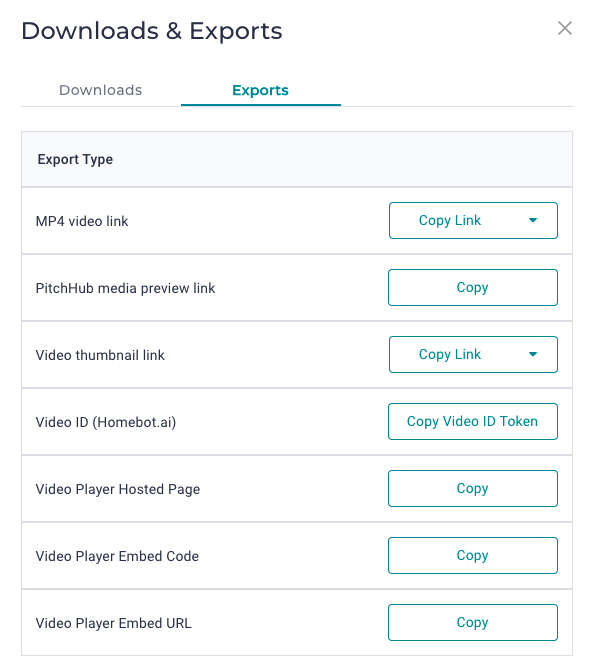
- MP4 video link: Use this option to send someone a link to the MP4 file, which does not require you to download the file.
- This is great to use for email or other video services that accept links to files.
- PitchHub media preview link: Use this link only for sharing with other PitchHub users, they will need a PitchHub account to view it.
- Video Thumbnail Link: This creates an image (not a video) of the thumbnail (cover image) for your video.
- The download format is PNG
- In the Media Preview mode you can choose between the video's main thumbnail or a thumbnail of the current video frame
- Video ID (Homebot.ai): Use this option only for sites that have a PitchHub upload option, such as Homebot.
- Video Player Hosted Page: Use this option to share a website page that features your video, it is not full screen but a window on the page.
- Video Player Embed Code: Use this option to get the embed HTML code to add to a website page or blog.
- This option allows the video to be viewed directly on a website/blog page, such as Wordpress.
- It may require technical assistance to implement based on your technical website knowledge.
- Video Player Embed URL: Use this option when adding videos to a platform that requests a video URL and not the embed code.
Multiple of the options above have an additional dropdown arrow to select a high, medium or low quality file and thus also relates to the total file size it will download or be viewed as.